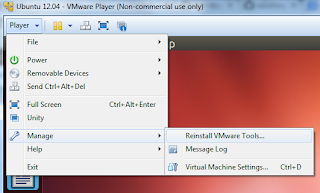How to fix shared folder automount problem in vmware ..?
I am using vmware player for last several years. But I am not tested their shared folder features. To share your host os folder with vm you have to install "vmware tools" on guest os. Installing vmware tools is very simple.
Checking vmware module :
sudo lsmod | grep vmhgfs
It should return some values something like shown on image.
If not you have to install vmware tools.
Installing vmware tools :
- Goto Player → Manage → Install vmware Tools . Now Vmware Tools is mounted as CDROM with in VM
- Extract Your VmwareTools-9.2.0-799703.tar.gz file to somewhere.
- Goto "vmware-tools-distrib" folder path in terminal
- Then run this command "./vmware-install.pl"
- Just press enter for all the questions asked while installing
Add shared folder for VM:
- Goto Player → Manage → Virtual Machine Settings
- In Options tab you can find the Shared Folders
- Then reboot your machine
Auto mount shared folder on startup:
Finally I came back to point. After restarted the shared folder are not shown with in "/mnt/hgfs/" folder. So here is the fix for that.
There is a startup script called "open-vm-tools" with in /etc/init.d/ folder. Just add the below line in the start function.
mount -t vmhgfs .host:/ /mnt/hgfs
Then restart the service "sudo service open-vm-tools restart".
My Environmental :
| Product : Vmware Player version 5.0.0 build-812388 | Vmware Tools: VmwareTools-9.2.0-799703 | Guest OS : Ubuntu 12.04 LTS 32 bit | Host OS : Windows 7 64 bit