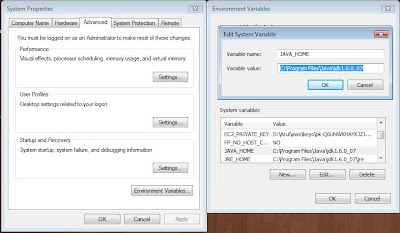Batch file for building any java application
What is batch file...?
In DOS, OS/2, and Microsoft Windows, a batch file is a text file containing a series of commands intended to be executed by the command interpreter. Article on wikipedia
This batch file contains the set of instruction to build a any java application. To get the good result you follow the below folder structure..
For example C:apache-tomcat-6.0.18webapps contains the many java web application. place this batch file in webapps folder.
- The java files in webapps\<PROJECT_NAME>src folder. With in the src folder u can follw the java package structure.
- The jar files for your application in webapps\<PROJECT_HOME>lib folder.
- Then run that batch file like
C:apache-tomcat-6.0.18webapps> build.bat Library
- Here the Library is your project Home. you can use this bat file anywhere not only for tomcat webapps folder.
Environment Variable Prequisites:
- JAVA_HOME Must point at your Java Development Kit installation.
- JAVA_OPTS (Optional) Java runtime options.
- CATALINA_HOME (Optional) May point at your Catalina "build" directory.
How to set JAVA_HOME ...?
JAVA_HOME basically known as Java Environmental Variable.Refers from web
If you already know the install path for the Java or Software Development Kit,skip this first two steps. Otherwise, find the install path by following these instructions:
- Unless you changed the install path for the Java Developement Kit during installation, it will be in a directory under
C:\Program Files\Java. Using Explorer, open the directoryC:\Program Files\Java- Inside that path will be one or more subdirectories such as
jdk1.5.0_08. If you just installed the Java Development Kit, it will be installed to the newest directory, which you can find by sorting by date. For example, it may be installed inC:\Program Files\Java\jdk1.5.0_08. This is the install path.
Once you have identified the JDK install path:
- Right click on the My Computer icon on your desktop and select properties
- Click the Advanced Tab
- Click the Environment Variables button
- Under System Variable, click New
- Enter the variable name as
JAVA_HOME- Enter the variable value as the install path for the Development Kit
- Click OK
- Click Apply Changes
What is JAVA_OPTS ...?
This JAVA_OPTS may increase your server performance. For example
set JAVA_OPTS=-Xms128 -Xmx512
- The two extra parameters specified via JAVA_OPTS are as follows:
-Xms - the amount of memory that the JVM starts with. -Xmx - the maximum memory that the JVM may have.
List of Java Hotspot Option Here.
What is CATALINA_HOME...?
Set an environment variable CATALINA_HOME to the path of the directory into which you have installed Tomcat.
For example :
set CATALINA_HOME = C:\apache-tomcat-6.0.18
How this Batch File works ...?
Get the all jar files from \<PROJECT_HOME>lib folder and set this as classpath.
Then compile all java files inside the src folder. and build the class files inside the \<PROJECT_HOME>WEB-INF Folder.
How to Download this Batch file ...?
You can download this batch file from Here.